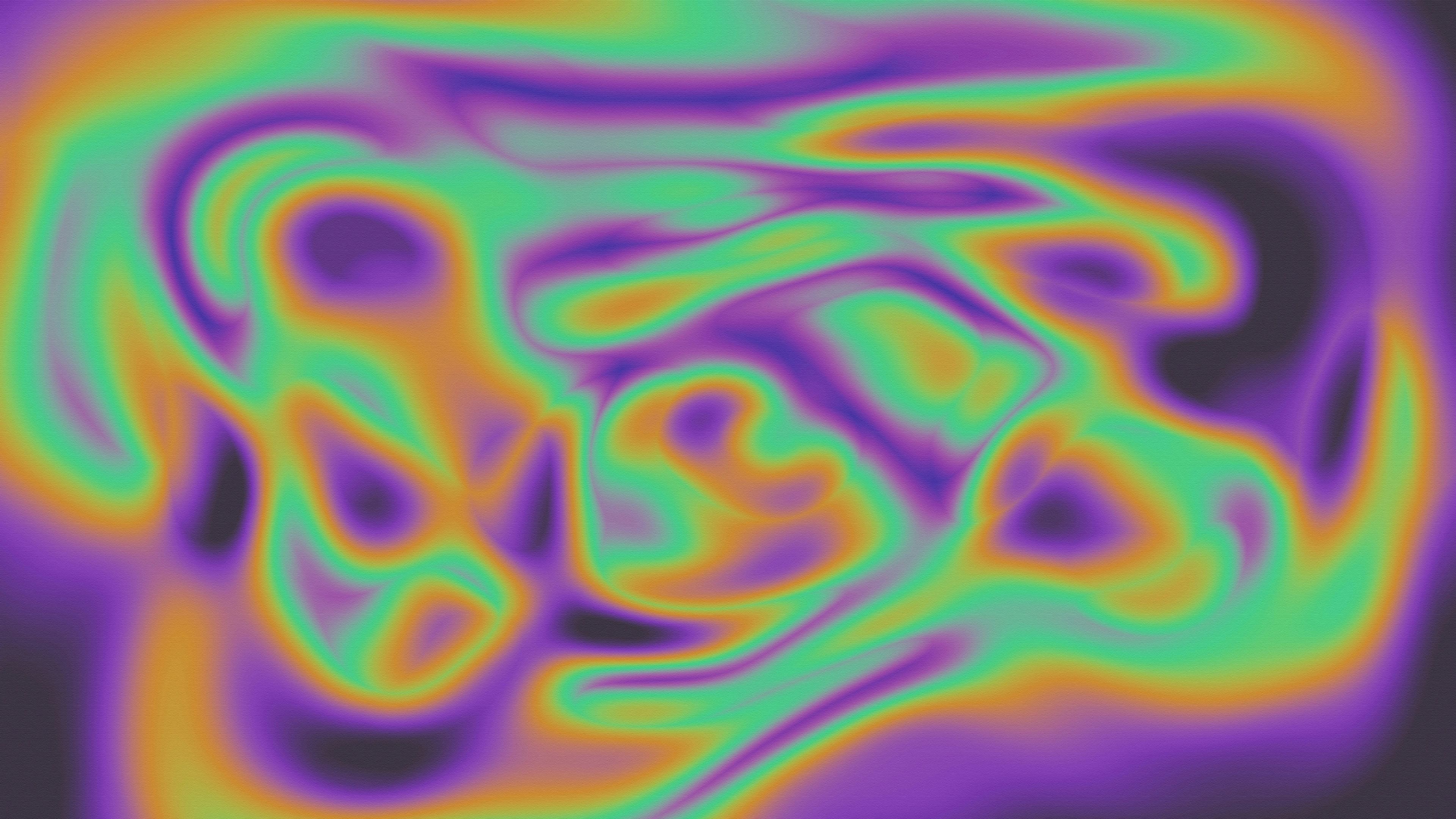
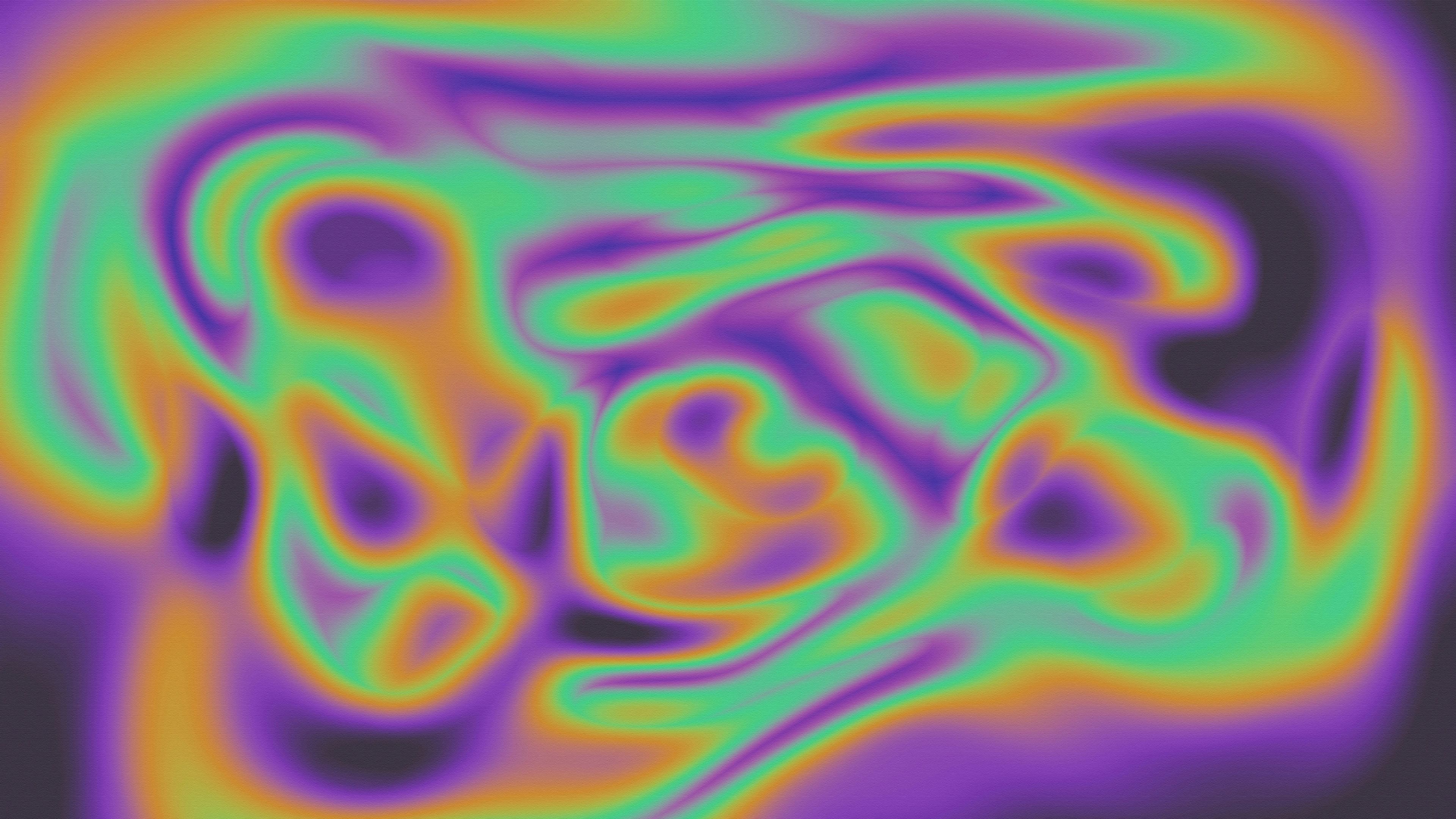
Choosing the right image format can make or break your website's performance. While PNG has been the go-to format for graphics with transparency, WebP offers significant advantages in file size and features. This comprehensive comparison will help you understand when to use each format and why WebP might be the better choice for most modern web applications.
Quick Comparison: WebP vs PNG
| Feature | WebP | PNG |
|---|---|---|
| File Size | 26% smaller on average | Larger files |
| Transparency | ✅ Full support | ✅ Full support |
| Animation | ✅ Supported | ❌ Not supported |
| Compression | Lossy & Lossless | Lossless only |
| Browser Support | 95%+ globally | Universal |
| Color Depth | 8-bit per channel | Up to 48-bit |
PNG Format: The Traditional Choice
PNG (Portable Network Graphics) was created in 1996 as a replacement for GIF and has been the standard for lossless image compression with transparency support for over two decades.
PNG Advantages
- •Universal support: Works in every browser and device
- •Lossless compression: Perfect image quality preservation
- •High color depth: Supports up to 48-bit color
- •Transparency support: Alpha channel for transparent backgrounds
- •Mature format: Well-established and widely understood
PNG Disadvantages
- •Large file sizes: Significantly larger than WebP
- •No animation: Cannot store animated images
- •Limited compression: Only lossless compression available
- •Performance impact: Slower page loads due to size
- •Bandwidth usage: Higher data consumption for users
WebP Format: The Modern Alternative
WebP was developed by Google in 2010 as a modern image format designed specifically for web use, offering superior compression while maintaining quality and adding new features.
WebP Advantages
- •Superior compression: 26% smaller than PNG on average
- •Dual compression: Both lossy and lossless options
- •Animation support: Can store animated images
- •Transparency support: Full alpha channel support
- •Performance benefits: Faster page loads and better SEO
WebP Disadvantages
- •Limited browser support: Not supported in very old browsers
- •Color depth limitation: Only 8-bit per channel
- •Fallback required: Need to provide PNG/JPG alternatives
- •Learning curve: Newer format, less familiar to some users
- •Tool support: Fewer editing tools support WebP
File Size Comparison: Real-World Examples
Let's look at actual file size differences between PNG and WebP for different types of images:
Logo with Transparency
UI Icon Set
Complex Graphic
Note: These examples show lossless WebP compression. Using lossy compression can achieve even greater file size reductions (40-50% smaller) while maintaining excellent visual quality.
When to Use Each Format
The choice between WebP and PNG depends on your specific use case and requirements:
Use WebP When:
- ✅Building modern websites with good browser support
- ✅Performance is critical and you need smaller file sizes
- ✅Creating animated graphics (WebP supports animation)
- ✅SEO and page speed are priorities
- ✅Mobile-first design where bandwidth matters
- ✅E-commerce sites with many product images
Use PNG When:
- ✅Maximum compatibility is required (very old browsers)
- ✅Print materials where quality is paramount
- ✅Medical or scientific images requiring exact pixel preservation
- ✅Legacy systems that don't support WebP
- ✅High color depth requirements (16-bit or higher)
- ✅Fallback images for WebP compatibility
Browser Support Analysis
Browser support is often the biggest concern when choosing between WebP and PNG. Here's the current state:
WebP Support (2024)
- ✅ Chrome (version 23+) - 2012
- ✅ Firefox (version 65+) - 2019
- ✅ Safari (version 14+) - 2020
- ✅ Edge (version 18+) - 2018
- ✅ Opera (version 12.1+) - 2012
- ❌ Internet Explorer - No support
PNG Support
- ✅ All modern browsers
- ✅ Internet Explorer 6+
- ✅ Mobile browsers
- ✅ Legacy systems
- ✅ Print applications
- ✅ Image editing software
Progressive Enhancement Strategy
The best approach is to use WebP with PNG fallbacks for maximum compatibility:
<picture>
<source srcset="logo.webp" type="image/webp">
<img src="logo.png" alt="Company Logo">
</picture>This ensures modern browsers get the performance benefits of WebP while older browsers still see your images in PNG format.
Performance Impact: Real-World Benefits
Converting from PNG to WebP can have a significant impact on your website's performance:
Page Load Speed
A typical website with 10 PNG images totaling 2MB can be reduced to approximately 1.5MB with WebP. This 500KB reduction can improve page load times by 1-3 seconds on slower connections.
Impact: Faster page loads lead to better user experience, reduced bounce rates, and improved conversion rates.
SEO Benefits
Google and other search engines use page speed as a ranking factor. Faster websites rank higher in search results, leading to more organic traffic.
Impact: Improved search rankings can increase organic traffic by 10-20% for many websites.
Mobile Performance
Mobile users are particularly sensitive to page load times and often have limited data plans. WebP's smaller file sizes benefit mobile users the most.
Impact: Reduced data usage and faster loading on mobile devices improve user satisfaction and engagement.
Bandwidth Savings
For high-traffic websites, the bandwidth savings from WebP conversion can be substantial, reducing hosting costs and improving server performance.
Impact: A website with 100,000 monthly visitors could save 50GB+ of bandwidth per month by converting to WebP.
Migration Strategy: Converting from PNG to WebP
If you're ready to migrate from PNG to WebP, here's a step-by-step strategy:
Step 1: Audit Your Current Images
Start by identifying all PNG images on your website and categorizing them by importance and usage frequency.
- •High-traffic pages (prioritize these)
- •Large PNG files (biggest impact)
- •Images with transparency (WebP handles these well)
Step 2: Convert Images
Use tools like WebP2Me to convert your PNG images to WebP format:
- •Start with lossless compression for logos and graphics
- •Use lossy compression for photos and complex images
- •Test quality settings to find the right balance
Step 3: Implement Progressive Enhancement
Use the HTML picture element to provide WebP with PNG fallbacks:
<!-- For single images -->
<picture>
<source srcset="image.webp" type="image/webp">
<img src="image.png" alt="Description">
</picture>
<!-- For responsive images -->
<picture>
<source srcset="image-large.webp" media="(min-width: 800px)" type="image/webp">
<source srcset="image-medium.webp" media="(min-width: 400px)" type="image/webp">
<source srcset="image-small.webp" type="image/webp">
<img src="image.png" alt="Description">
</picture>Step 4: Test and Monitor
After implementation, monitor your website's performance:
- •Use Google PageSpeed Insights to measure improvements
- •Test in different browsers to ensure compatibility
- •Monitor user engagement metrics for improvements
Conclusion: WebP vs PNG - The Verdict
While PNG remains a reliable and universally supported format, WebP offers significant advantages for modern web applications. The 26% average file size reduction, combined with additional features like animation support, makes WebP the superior choice for most web use cases.
The key is to implement WebP with proper fallbacks using the HTML picture element. This approach ensures that modern browsers benefit from WebP's performance advantages while older browsers still receive a functional experience with PNG images.
For new projects, start with WebP from the beginning. For existing websites, implement a gradual migration strategy, starting with high-traffic pages and large images. The performance benefits and SEO improvements make the effort worthwhile.
Ready to Convert Your Images?
Start converting your PNG images to WebP today with WebP2Me's free online converter and see the performance improvements for yourself!
Convert PNG to WebPRelated Articles
What is WebP? The Complete Guide
Learn everything about the WebP format, its features, and how it compares to other image formats.
Read article →Why Convert JPG/PNG to WebP?
Discover why converting your images to WebP can dramatically improve your website performance.
Read article →